Embed Visier in Your Application
Embed Visier's analytic solution into your product.
Note: Before embedding Visier in your application, review Visier's Supported Browsers and System Requirements.
You can embed Visier into your product in these ways:
- Full embedding: Users can open the entire Visier application from your application on the same page or in a new tab while keeping the same session. This option gives you the flexibility to build a custom navigation experience or use Visier's default navigation. In the following screenshot, a user can click Analytics on your navigation bar to open Visier, which has another navigation bar for navigating the Visier application.
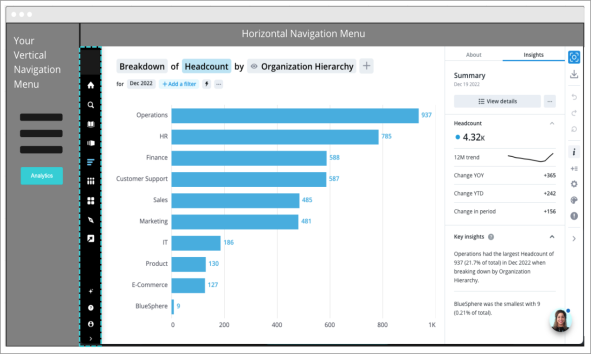
- Distributed access: You can embed multiple Visier rooms in your navigation bar rather than embedding the entire Visier application in one room. In the following screenshot, a user can click Executive Insights on your navigation bar to open a Visier analysis. The Visier analysis does not have a navigation bar because it is one analysis, not the full Visier application.
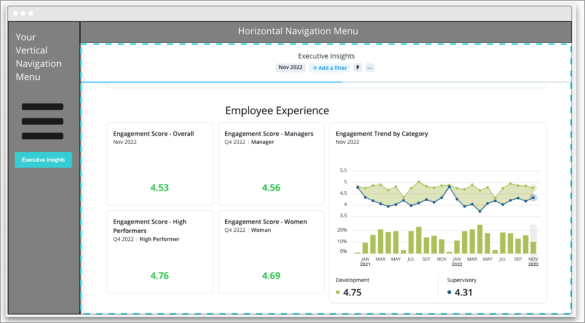
- In-flow: Users can view visualizations directly in the context of their work in your application. In-flow visualizations are not interactive, but you can optionally redirect users to an interactive application if they click on the embedded visualization. In the following screenshot, a user is navigating one of your application pages and can see Visier content embedded directly on the page, such as Time to Fill metrics and visualizations.
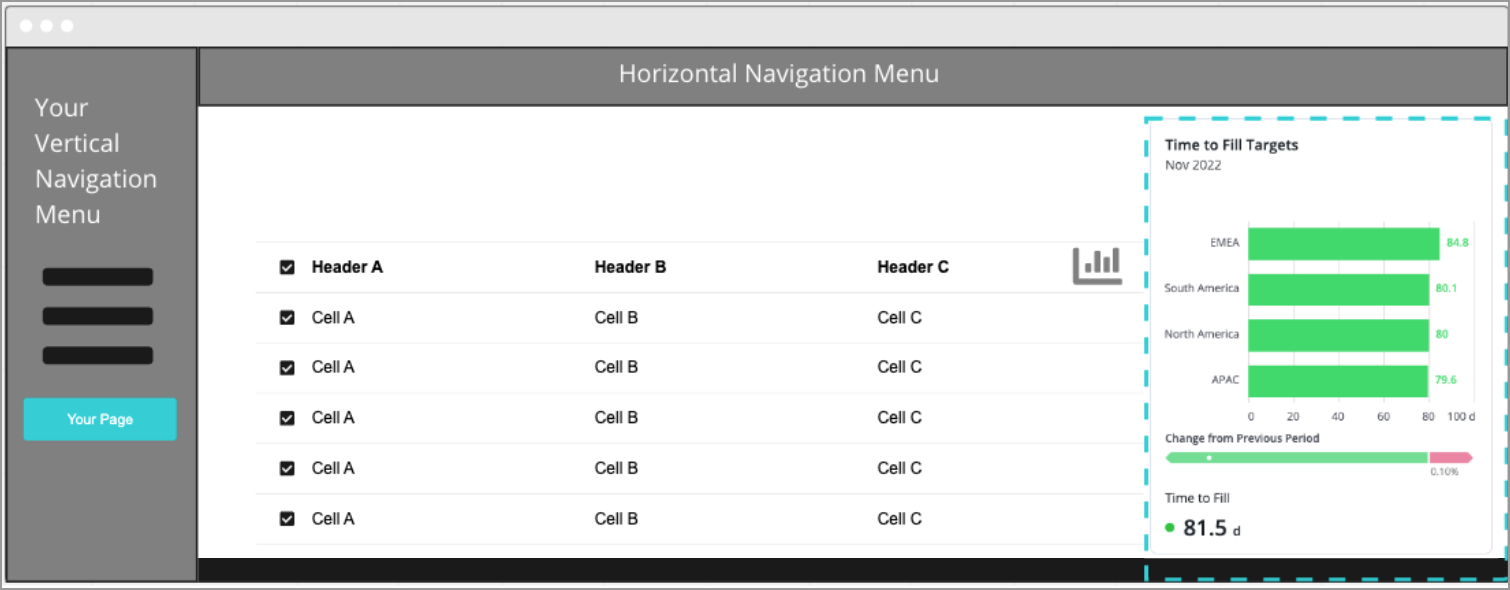
- Tab out: Rather than embed Visier directly in your application, you can allow users to open Visier in a new tab. In the following screenshot, a user opened Visier from your application into a new tab.
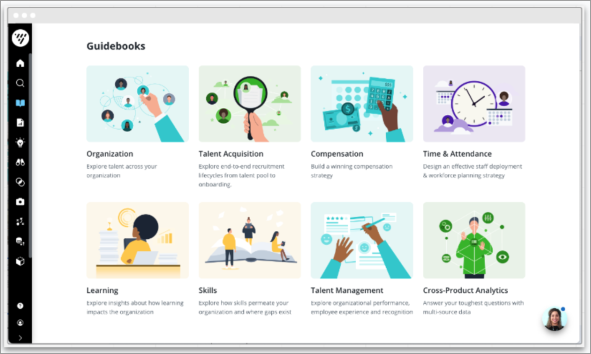
We can compare the benefits and drawbacks of each integration approach.
| Full embedding |
|---|
|
Pros:
Cons:
|
| Distributed access |
Pros:
Cons:
|
| In-flow |
Pros:
Cons:
|
| Tab out |
|
Pros:
Cons:
Note: Not recommended unless time-to-market is the highest priority and development time is a minimum. |
Embed the Full Visier Application
Learn how to embed the full Visier application in your solution.
Embed Visier With Distributed Access
Learn how to embed specific Visier rooms in your solution.
Embed a Visier Visualization
Learn how to embed a visualization in the flow of your users' work.
Embed Visier With Tab Out
Learn how to allow users to open Visier in a new tab without embedding the application in your solution.
Embed Compensation Benchmarks
Learn how to embed Visier Compensation Benchmarks in your solution.
Visier's Embedding Exemplar
Access a mock web application that embeds Visier for an analytic tenant.
